Office integration
Introduction
It is possible to integrate two different edit suites into Nextcloud:
- Collabora Office
- OnlyOffice
Collabora Office is the recommended solution of Nextcloud. OnlyOffice looks much more like MS Office. So I prefer and recommend OnlyOffice.
Collabora office will create all documents in a specific format: .odg. odp and .odt.
OnlyOffice will create all documents in the MS Office format: .xls, .ppt, .docx.
At the moment OnlyOffice is integrated, Collabora not.
Check if OnlyOffice integration is working
Goto Files, click on "+New".
You should see something like:
New form template, New presentation, New spreadsheet indicates that the integration is working.
Workarounds
If none of the office integrations is working, then there are a couple of workarounds.
Edit locally with Nextcloud sync client
Install the Nextcloud sync client on your computer and sync all the necessary directories/files to your computer and edit with local software. This is not only meant as workaround, but it is also a recommended way to work.
Edit locally
If you right click the file, then you will see a menu, that allows you to download the file.
You can "Download as", which allows you change the file format and saves the file on your local machine. Don't forget to upload the file after you finished your work.
You can "Edit locally", which should automatically open the appropriate software on your local machine. After clicking "save", the file should be uploaded to NextCloud automatically. Setback: this will only work if your client is correctly configured.
You can "Download". This will save the file on your local machine. Don't forget to upload the file after you finished your work.
Edit with OnlyOffice
If you originally created a file with Collabora and you make a right click on the file, you will see the above menu. It allows you to open the file in OnlyOffice or to convert the file to a format, that can be edited with OpenOffice.

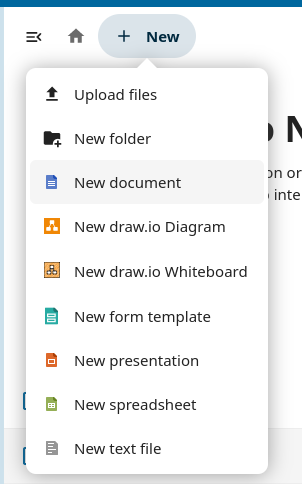
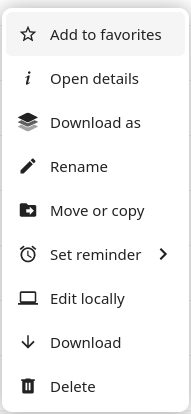
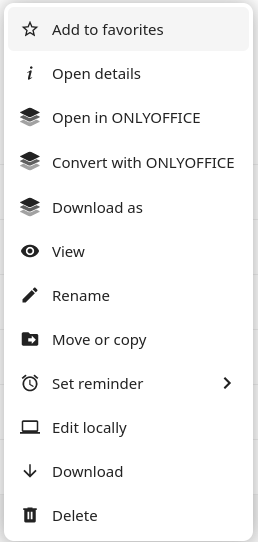
No Comments