Sync Client
Introduction
A very useful and highly recommended feature is the file sync client of Nextcloud. This client offers a seamless integration of your Nextcloud files in your local favorite file manager. You can work with these files as if they were stored on your local machine.
Download the installation file
If you logon to the Nextcloud, go to your Profile and then click on Mobile & Desktop.
Click on "Desktop app".
Select your installation file by clicking on it. It will download automatically to your machine. After that you have to click on it to execute.
Follow the easy and simple setup.
Configuration of sync
After a successful installation you can configure the sync.
Establish access to the Nextcloud server
Click on "Grant access".
Configuration of the files to sync
I strongly recommend to click on "select synchronization elements" and NOT using the default configuration.
This view can look much different depending ont he kind of data you have access to.
This screen shows you exactly how much data is there to be synced to your machine. You can select very granular each sub-directory you need on your local machine. It's a matter of seconds to decide this. Look at the size of the directories. And decide. I recommend that you don't start a synchronization on directories with many Gigabytes. This will take to long.
Don't select nas03... or nas04... This will immediately fill all your local disk-space up and might render your machine unusable.
The next screen let's you decide to which folder the data will be synced. I recommend leaving this at the default settings. You can access your data within a couple minutes inside the folder Nextcloud. Normally the sync client will auto-start when you turn on your computer. There will be a very small icon either in the right upper or lower corner, where you can always go back and change the settings of the synchronization.


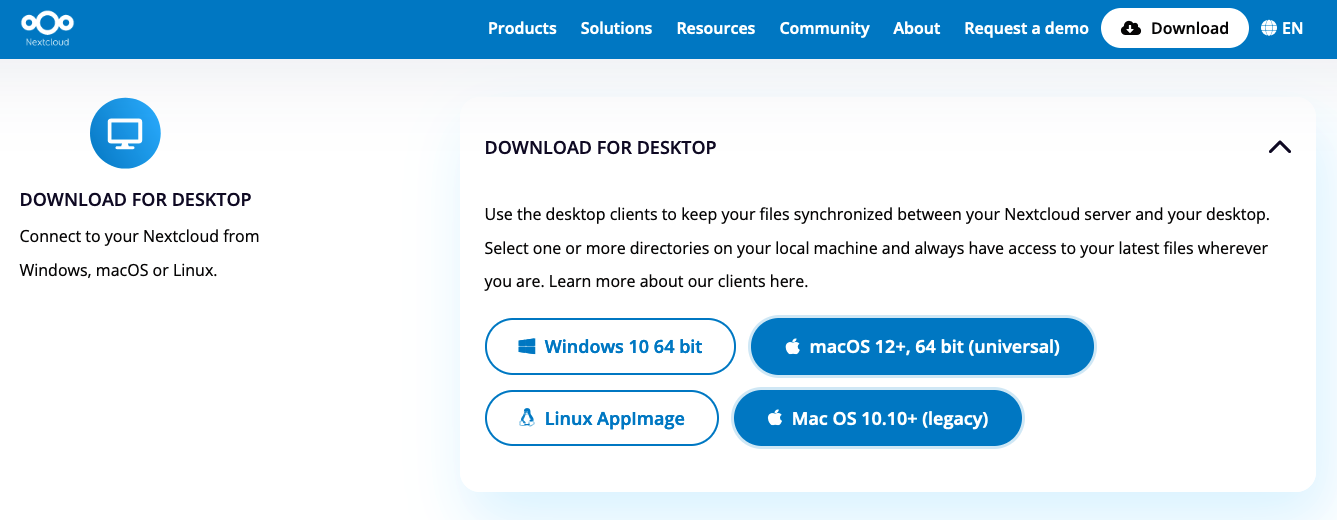
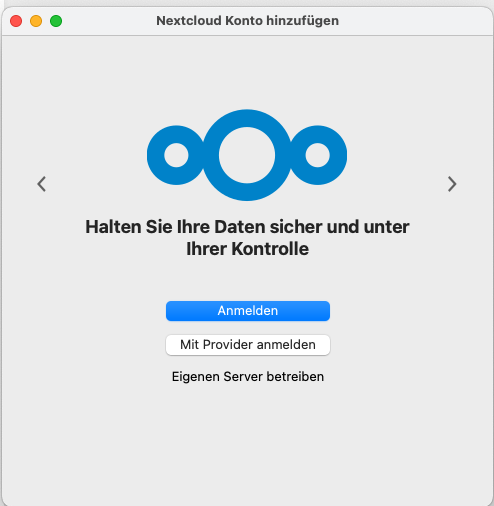
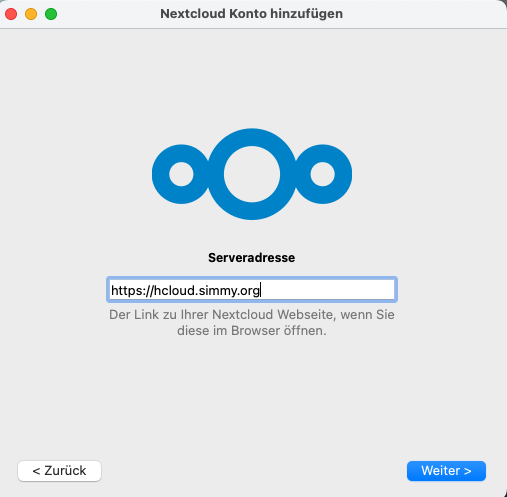
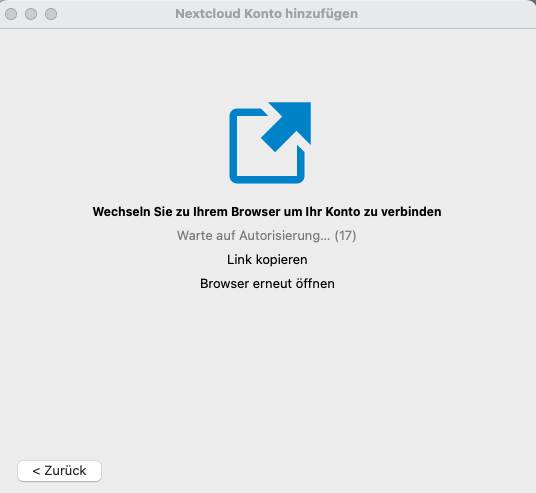
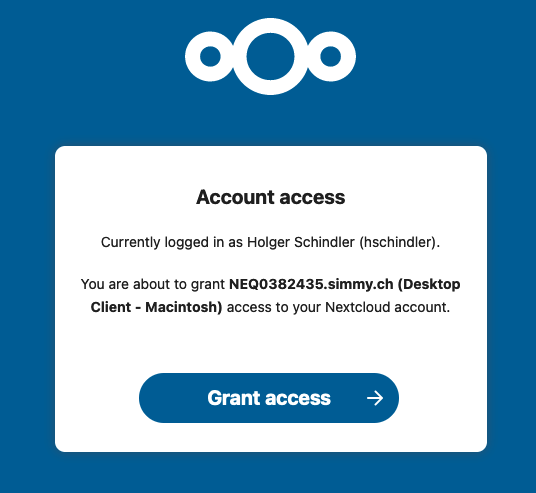
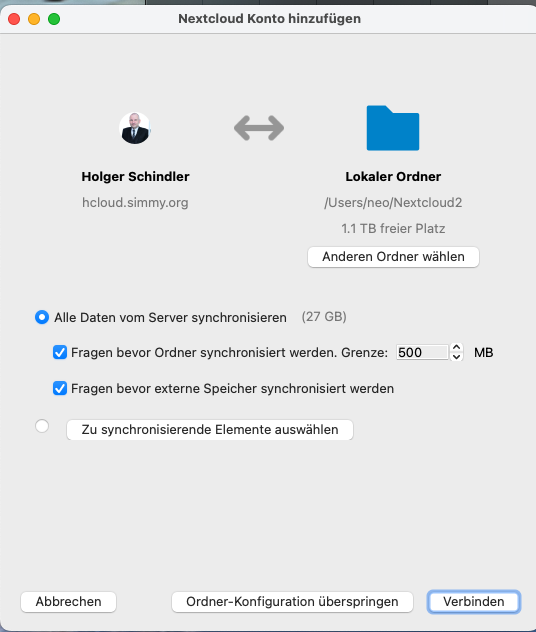
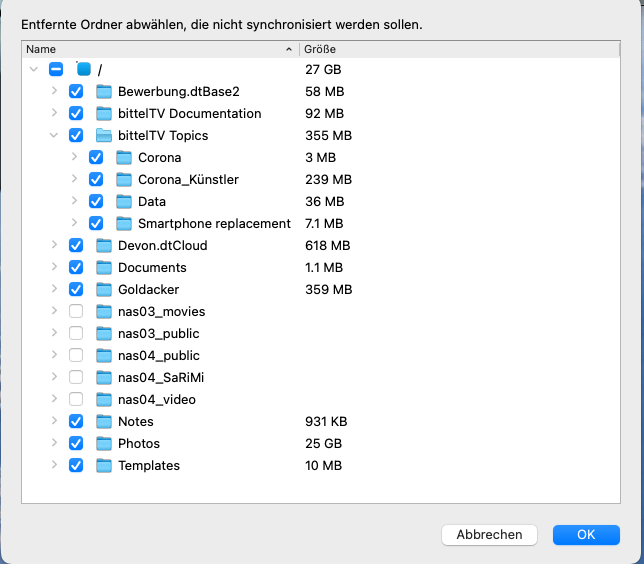
No Comments