Add M365 account to Apple Mail
Introduction
Microsoft 365, Azure or Exchange Server uses a proprietary protocol for E-Mail, Calendar and Contacts/Address Book. It is possible to add and use E-Mail functionality from Microsoft by adding it to Apple Mail.
Configuration
Open Menu "Mail" --> Settings --> Accounts --> "+"
Select "Micosorft Exchange" --> "Continue"
Enter your E-Mail address. Click on "Sign in".
Click "Sign in".
Follow the instruction on the screen to log in. And finally "Accept" the permissions, that Microsoft requests on your Mac Computer.
Click "Done".
Functionality
All functions provided by M365 are supported:
- send E-Mail
- receive E-Mail
- calendar (Appointments)
- address book
Calendar
To use the Exchange calendar, you have to utilize "Calendar" on MacOS.
The functionality is limited. It will show all the appointments you have. However, it will not show free or reserved time of other people, hence "Calendar" does not access the address book of the M365 Exchange server. If you create a new appointment, you are also not able to invite other people from the M365 tenant. You have to copy the E-Mail addresses from "Apple Mail" to the invitation.
Address book
To use the address book, you have to utilize "Contacts" on MacOS. Select the correct address book (from the Exchange server). In my case it was: Directories --> Exchange Global Address List.
You can search the address book in the name field by writing three characters of the name of the person you are looking for.

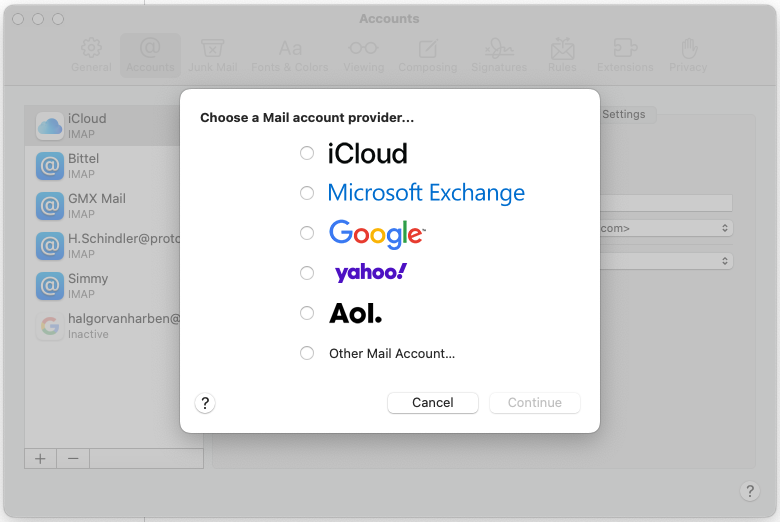
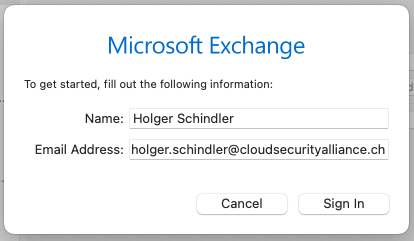
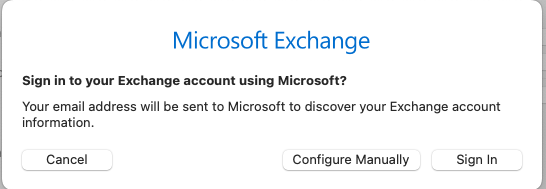
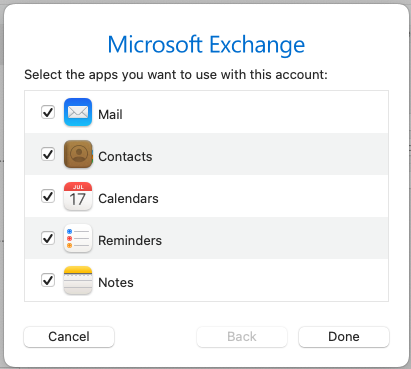
No Comments