Add Microsoft Outlook Account/Teams to Thunderbird
Introduction
Microsoft 365, Azure or Exchange Server uses a proprietary protocol for E-Mail, Calendar and Contacts/Address Book. It is possible to connect to a Microsoft E-Mail account with Thunderbird. It is also possible to connect to more than one account. Especially if it comes to Teams, which can be used inside of Thunderbird, this feature becomes very useful.
Configuration
Goto account setting and "Add Mail Account".
You will need your E-Mail address and your password.
After clicking continue, you will be asked to enter your password again. No matter what happens next, you will return to Thunderbird.
Select "Exchange/Office365" and click on "Done".
If you are asked to install "OWL", please do it.
Hint
You are now able to use E-Mail and Calendar functionality. So far Contacts/Address book are not working.
Teams:
On the left side you should find the Teams icon. Hover gently over it. It will then show all connected Microsoft Accounts. If you click on one of those account, a new tab will open for teams. Repeat until you opened all the Teams for your tenants.

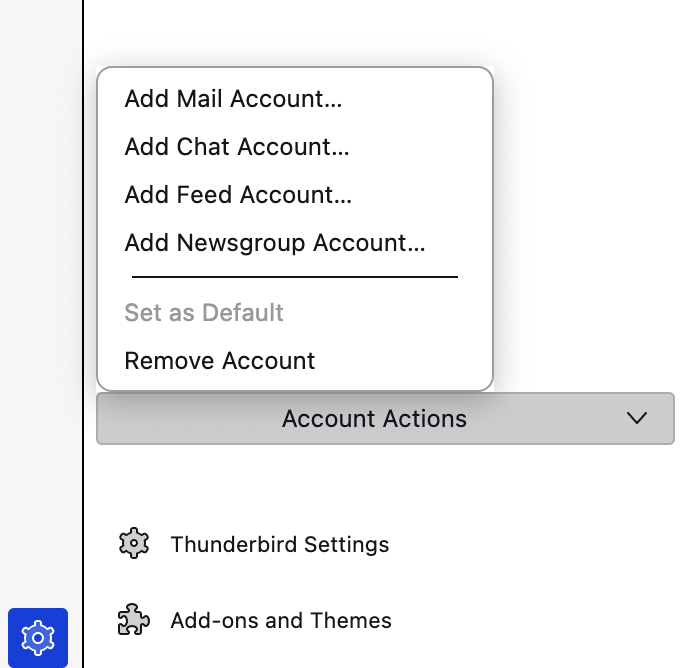
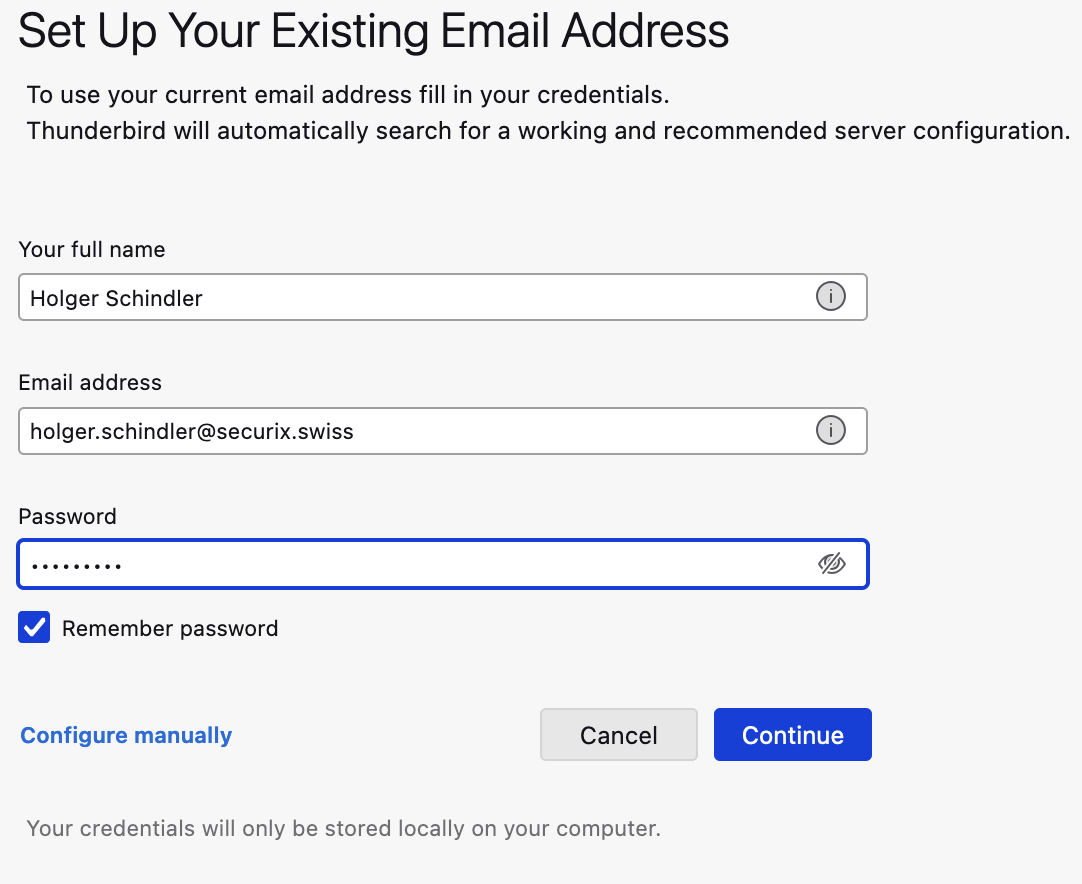
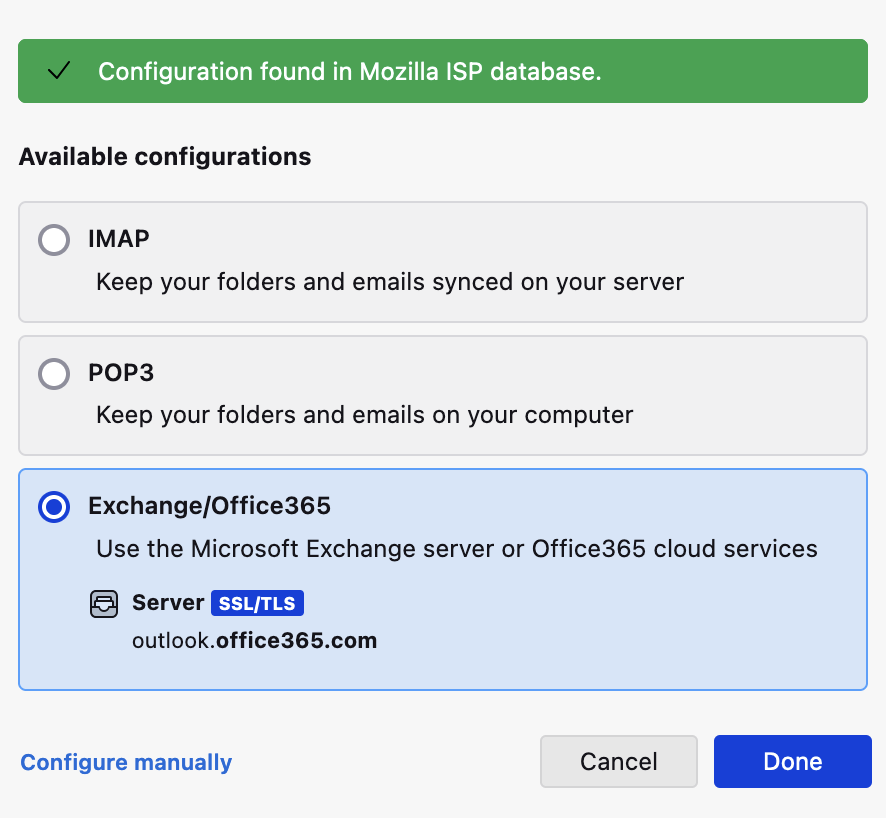
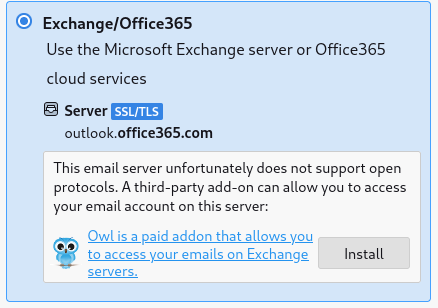

No Comments